Operating System : MS Windows XP
Application : Adobe Photoshop CS or newer Photoshop usually consists of :
1. Menu bar at the top of the work area.

2. Tool box—the long, narrow palette on the far left side of the work area—contains selection tools, painting and editing tools, foreground- and background-color selection boxes, and viewing tools. A small triangle in the lower right corner of a button is your clue that other tools are available but hidden under that tool. To activate it just press and hold the button to display more tools beneath under it.
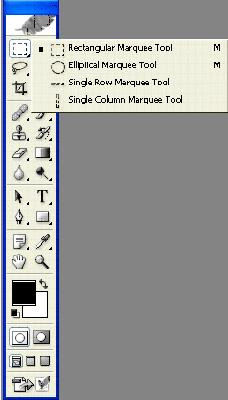
3. Tool options bar—below the menu bar, has the options for the tool in tool box. For example, if you choose Zoom tool then the option bar will display Zoom In and Zoom Out options.

4. Palettes—the collection of Photoshop feature to do image processing that usually appears on the far right side of work area (excluding the toolbox). You can display/hide the palette by using Window menu bar. You can use History palette to undo, just click on the previous action to undo.
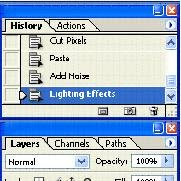
5. Image windows, which you open separately.

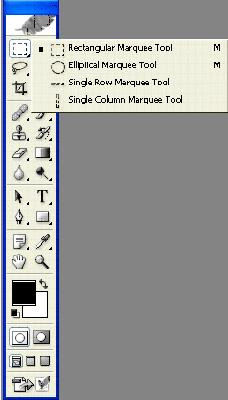

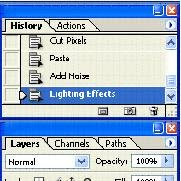
1 comments:
Nice post and the main thing of this post is to providing the basic concept regarding the different option for photoshop. This will help to the new comer to learn form this post.
Web Design Quote
Post a Comment